Published
- 8 min read
Deconstructing the Front-End Build Process
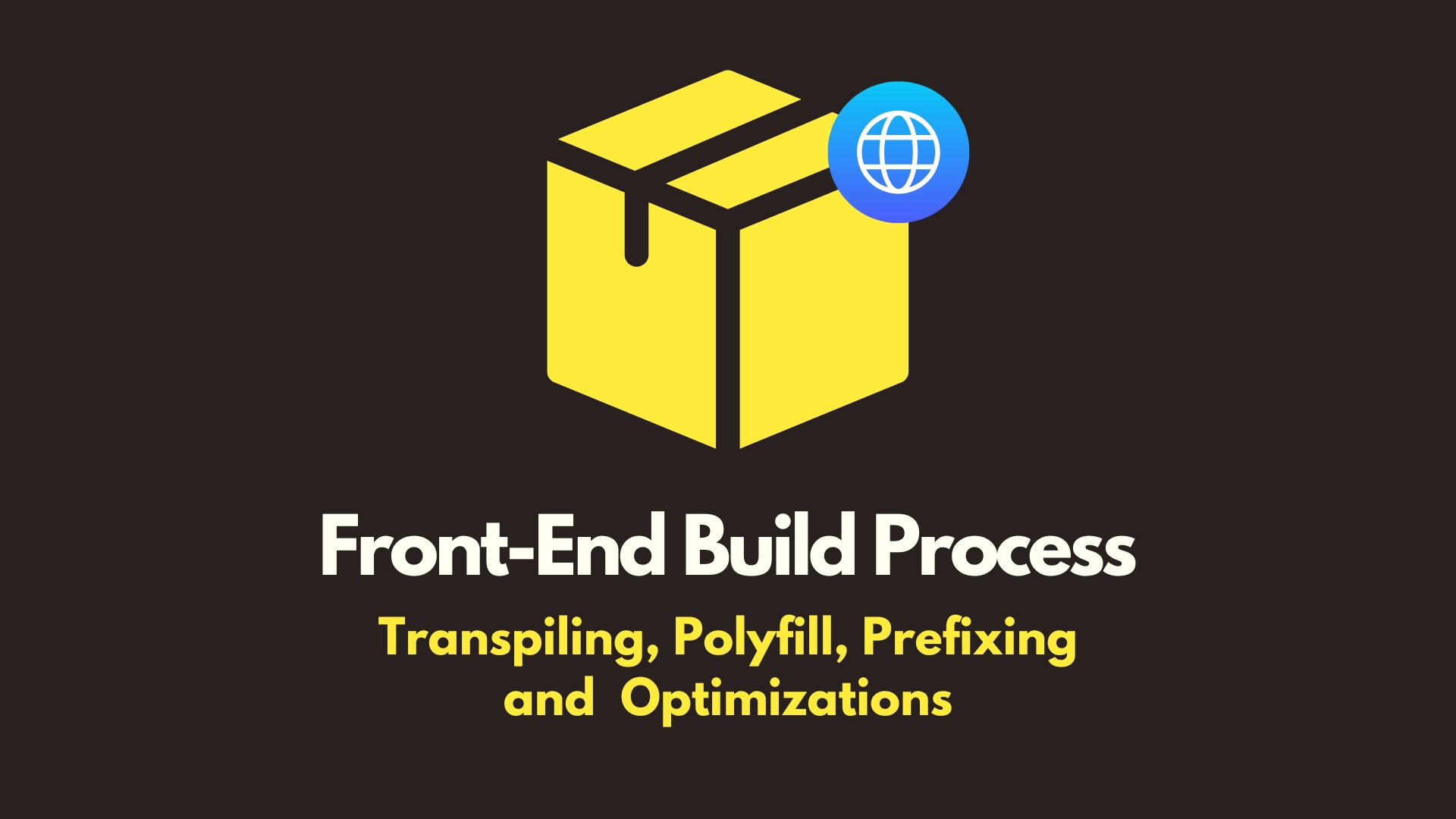
Introduction: The “Black Box” of Modern Web Development
As an engineer, you write clean, modern JavaScript using the latest features. You use frameworks like Next.js that handle the complex parts for you. But have you ever stopped and asked: what exactly happens between writing my code and it running flawlessly on a dozen different browsers?
This process, often called “bundling” or “building,” can feel like a black box. We know tools like Webpack, Vite, SWC, and Babel are involved, but how do they work together? This post follows a curious developer’s journey to open that box, structured as a series of questions and answers that go from the basics to the advanced optimizations that define modern, high-performance web applications.
Let’s start with an analogy to set the stage.
The Master Chef and the International Restaurant
Imagine you’re a master chef. You’ve created a brilliant, modern recipe using advanced culinary techniques (your ES6+, TypeScript, and JSX code).
- Your Customers: These are the web browsers (Chrome, Firefox, Safari, and all their past versions).
- The Problem: Each customer has a different palate. Some love the latest culinary trends (latest Chrome version), while others have a more traditional taste and might get sick from your modern ingredients (an old Safari version).
- Your Kitchen Crew: These are your bundlers and tools (Vite, Webpack, Babel, PostCSS). They are your trusted assistants who take your complex recipe and adapt it into simple, individual instruction cards that every single customer can understand and enjoy without issue.
This adaptation process is the build process. Let’s dive into how the kitchen crew pulls it off.
Q: How do we possibly support the countless browsers and versions out there?
This is where your first instruction to the kitchen crew comes in: telling them which customers to prepare for. You do this using a configuration called browserslist. You’ve likely seen it in a package.json file.
"browserslist": [
"> 0.5%",
"last 2 versions",
"not dead"
]This isn’t just a random string; it’s a precise query for a massive database (maintained by caniuse.com) that knows exactly which browser version supports which feature. Your instructions mean:
> 0.5%: “Prepare for all browser versions used by more than 0.5% of the world’s internet users.”last 2 versions: “Also, make sure you cover the last two major versions of every browser.”not dead: “Ignore browsers that are no longer supported by their creators (like old IE).”
Once your tools have this customer list, they perform two critical types of transformations.
A1: JavaScript Transformations (The Babel Effect)
Babel reads your customer list and asks, “Are there any customers on this list who don’t understand arrow functions (=>) or the const keyword? Are there any who don’t have the Array.prototype.includes() feature built-in?”
Based on the answer, it does two things:
- Transpiling (Syntax Conversion): It rewrites modern syntax into an older, more universally understood equivalent.
const PI = 3.14;becomesvar PI = 3.14;() => {}becomesfunction() {}
- Polyfilling (Adding Missing Features): This is crucial. If a feature doesn’t exist at all in an old browser (like
Promise), Babel injects the code for that feature (a “polyfill,” often from thecore-jslibrary) into your final bundle. It’s like giving an old customer a small card explaining what a new ingredient is, so they don’t get confused.
A2: CSS Transformations (The PostCSS Magic)
“But does this work for pure CSS too? Do I need to install CSS patches?”
Great question! CSS is more forgiving than JavaScript. If a browser doesn’t understand a CSS rule, it simply ignores it instead of crashing. This means we don’t need runtime “patches” or polyfills. Instead, all the magic happens during the build process, led by a tool called PostCSS.
Think of PostCSS as the “Babel for CSS.” It’s a platform that uses plugins to transform your styles. The most famous plugin is Autoprefixer.
Autoprefixer looks at your browserslist and adds “vendor prefixes” where needed. You write clean, modern CSS:
.container {
display: flex;
user-select: none;
}And Autoprefixer converts it into a highly compatible version for your target browsers:
.container {
display: -webkit-box; /* older syntax */
display: -ms-flexbox; /* for IE */
display: flex;
-webkit-user-select: none; /* for Chrome, Safari */
-moz-user-select: none; /* for Firefox */
user-select: none;
}So, you write modern code once, and your tools handle the tedious compatibility work.
Q: What happens if I never define a browserslist?
You’re right to assume you’re not left in the dark. Modern frameworks like Next.js and Create React App come with “sensible defaults.” They provide their own browserslist configuration that targets a broad range of modern browsers, ensuring your app works for the vast majority of users without you having to configure a thing. You only need to add your own browserslist if you have specific requirements, like supporting a very old browser for a corporate client or, conversely, targeting only the absolute latest browsers for maximum performance.
Q: What is “Tree Shaking” and how does it really work, especially for styles?
Tree shaking is one of the most brilliant optimizations your bundler performs. It’s the process of eliminating “dead code”—code that you’ve imported but never actually used.
A1: Tree Shaking in JavaScript
This works so well because modern ES Modules (import/export) are static. The bundler can analyze your code without running it and see exactly which functions you import from a library.
// utils.js
export const topla = (a, b) => a + b
export const cikar = (a, b) => a - b // This is never used
// main.js
import { topla } from './utils.js'
console.log(topla(5, 3))The bundler sees that cikar is exported but never used in your application. It considers it a “dry branch” on the dependency tree, “shakes the tree,” and lets it fall off. The cikar function will not be included in your final code bundle, making your application smaller and faster.
A2: Tree Shaking for Styles (a.k.a. Purging)
“How does it know which CSS classes are dead?”
This is trickier because a CSS class can be applied dynamically from JavaScript. The process for CSS is more accurately called purging, and tools like PurgeCSS handle it. Here’s how:
- Scan: It scans all your CSS files and creates a list of every single class name you’ve defined (e.g.,
.btn,.card-title,.modal-body). - Search: It then reads through all your content files (JSX, HTML, etc.) as plain text, looking for those class names.
- Eliminate: If it finds
.card-titlein one of your JSX files, it marks it as “alive.” If it never finds.modal-bodyanywhere, it marks it as “dead” and removes it from the final CSS output file.
This is the secret sauce behind utility-first frameworks like Tailwind CSS. They give you thousands of classes, but PurgeCSS ensures that only the few hundred you actually use end up in the final product, keeping your CSS file incredibly small.
Q: Let’s talk about Code Splitting. Is it automatic, or do I have to manage it?
Code splitting is the art of breaking up your giant bundle.js file into smaller chunks that can be loaded on demand. The answer is, you get the best of both worlds: a powerful automatic foundation and the tools to do manual fine-tuning.
Let’s use a “moving into a new house” analogy.
Level 1: Automatic Splitting by Route (The Framework’s Gift)
Modern frameworks with file-system-based routing (like Next.js) do this for you automatically. When the bundler sees your pages/ directory with home.js, profile.js, and settings.js, it automatically splits each page into its own JavaScript chunk.
- When a user visits your homepage, they only download the code for the homepage.
- When they click a link to their profile, the browser fetches the profile chunk in the background.
This is the single biggest win for initial page load performance, and you get it for free.
Level 2: Manual Splitting with Lazy Loading (Your Fine-Tuning)
Sometimes, a single page might contain a very “heavy” component—a complex chart library, an interactive map, or a video player. It’s like having a giant piano in your living room. Why should it be part of the initial furniture delivery if you’re not going to play it right away?
This is where you manually step in with React.lazy and dynamic import():
import React, { Suspense } from 'react'
// Instead of this:
// import HeavyChartComponent from './HeavyChartComponent';
// You do this:
const HeavyChartComponent = React.lazy(() => import('./HeavyChartComponent'))
function MyPage() {
return (
<div>
<h1>Welcome!</h1>
{/* The chart's code is only downloaded when it's needed */}
<Suspense fallback={<div>Loading chart...</div>}>
<HeavyChartComponent />
</Suspense>
</div>
)
}Now, the code for HeavyChartComponent is in its own tiny file and will only be downloaded from the server when React tries to render it.
Level 3: Strategic Splitting (The Master Level)
“Could we get even smarter, like loading things based on the viewport?”
Absolutely. This is the expert level. You can combine lazy loading with browser APIs to load components only when a user is about to see them.
- Load on Viewport: Using an
IntersectionObserver, you can trigger the dynamicimport()for a heavy footer component only when the user scrolls down to the bottom of the page. - Load on Interaction: Don’t load the code for a complex reporting modal until the user actually clicks the “Generate Report” button.
Conclusion
The front-end build process is no longer a black box. It’s a sophisticated “translation and optimization factory” with a clear purpose: to take our modern, developer-friendly code and transform it into a highly optimized, backwards-compatible, and efficient asset for any user on any browser.
By understanding the key stages—transpiling, polyfilling, prefixing, tree shaking, and code splitting—you move from being just a developer to being an architect. You can now make informed decisions to diagnose performance bottlenecks and build applications that are not only functional but truly fast and robust.